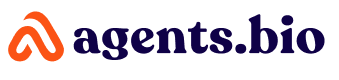Did you know that you can make your own QR code for free using Agents.Bio? In just seven easy steps, you can create a personalized QR code that links to your website, social media page, or any other online destination.
Plus, you can choose from a variety of fonts and colors to create a unique QR code that reflects your brand or personality. So why wait? Get started today and see how easy it is to create a custom QR code.
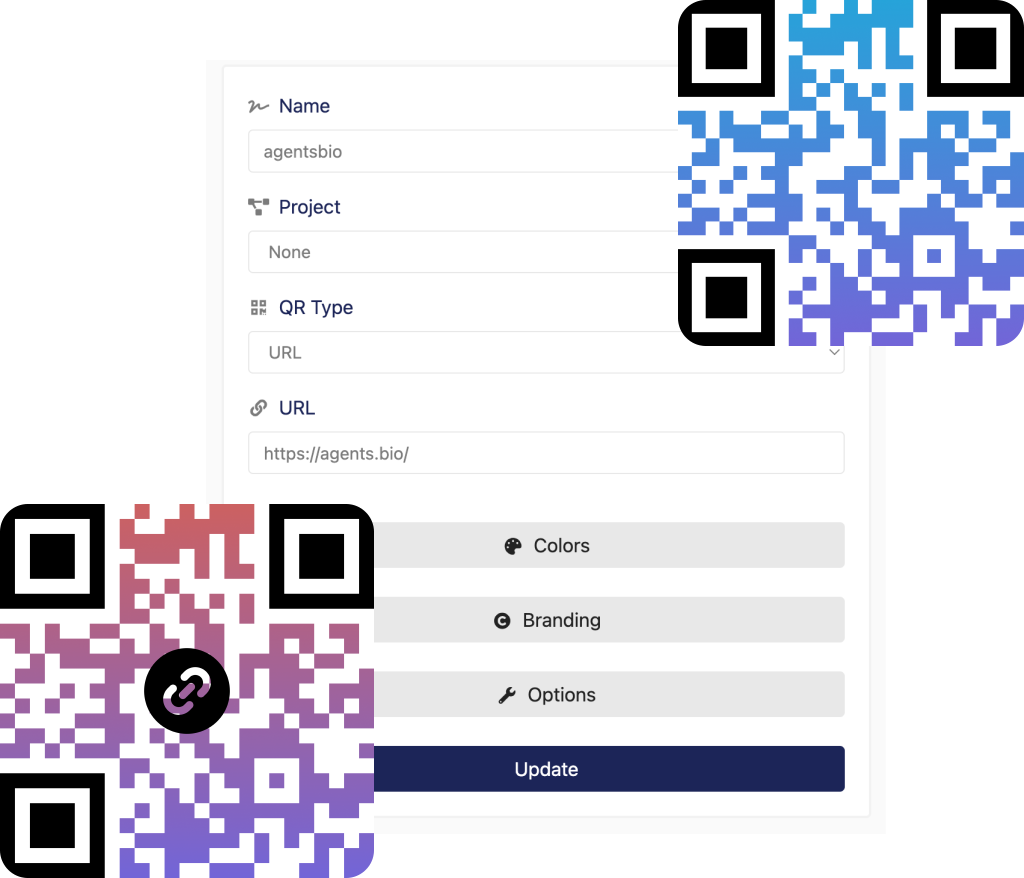
Here’s our QR code creation process:
1. Click On QR Code Creation From Agents.Bio Dashboard
First of all, move to Agents.Bio and sign in to your account. After that, click on the “QR Code Creation” from the dashboard. It’ll lead to another page to create a dynamic QR code image,
2. Enter Your Project Name
Secondly, you will be asked to enter your project name. You can either choose a name for your QR code or leave it the default one.
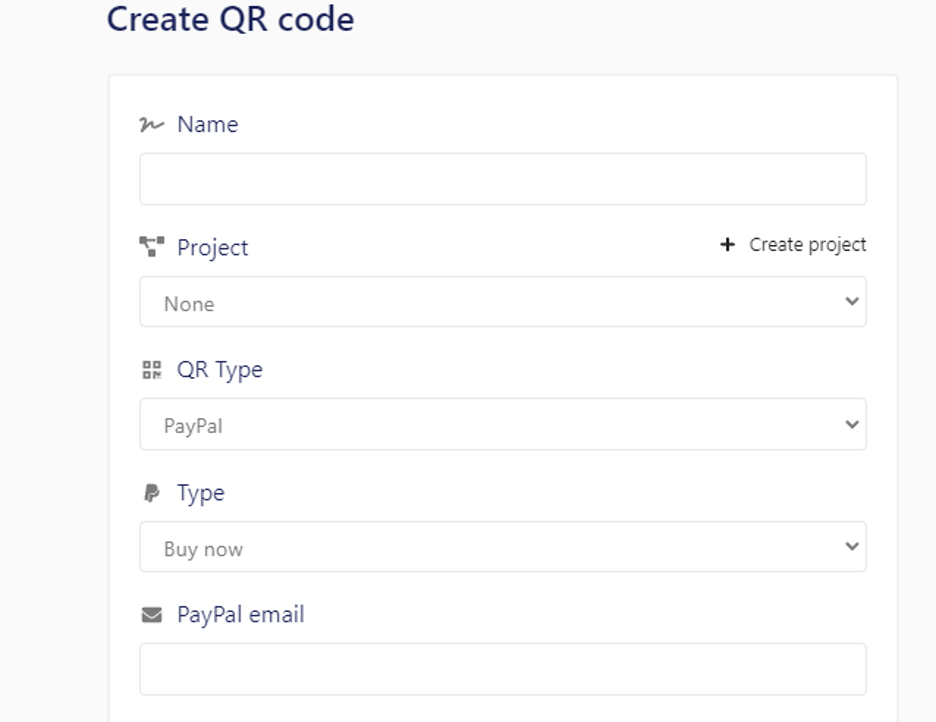
3. Select The Type Of QR Code
After entering the project name, select the type of QR code you want to create. You can choose from various options such as static, animated, and dynamic QR codes. Some options for QR code scans include:
- Text: You can create a QR code that contains any text message you like. This is great for sharing information or providing instructions to others.
- URL: If you have a website or blog, you can create a QR code that will take people directly to your site. This is great for promoting your business or sharing your work with others.
- Phone: You can create a QR code that will automatically dial a phone number when scanned. This is handy for sharing contact information or making it easy for others to call you.
- SMS: You can create a QR code that will send an SMS message to a specified phone number when scanned. This is useful for sending reminders or alerts to others, or for sharing text-based content such as coupon codes.
- Email: You can create a QR code that will open up a new email message with a specified address in the To field. This is great for sending emails to large groups of people or for making it easy to contact you.
- Whatsapp: You can create a QR code that will open up a chat window on Whatsapp with a specified contact. This is perfect for staying in touch with friends and family, or for quickly sharing information with others.
- Facetime: You can make a QR code that will initiate a Facetime call with a specified contact. This is ideal for making video calls to friends and family, or for conducting business meetings and conferences.
- Location: You can create a QR code that will share your current location with others. This is useful for meeting up with friends or loved ones, or for sharing your location with emergency services.
- Wifi: You can create a QR code that will provide others with access to your wifi network. This is perfect for guests in your home or office, or for public wifi networks.
- Event: It is about creating QR codes that will add an event to the calendar on a specified date and time. This is great for reminders, invitations, or as a way to share information about upcoming events.
- Crypto: You can create a QR code that will send cryptocurrency to a specified wallet address. This is perfect for making payments or transferring funds to others.
- VCard: You can create a QR code that will share your contact information with others in the form of a vCard. This is handy for exchanging information with others, or for making it easy to add you to their address book.
- Paypal: You can create a QR code that will allow others to send money to your Paypal account. This is useful for receiving payments or donations, or for making it easy to pay for goods and services.
4. Add Content That You Want To Present
Once you have selected the type of QR code, add the content you want to present. This could be anything from your contact information to a website URL.
5. Customize The Colors
After you have added the content, you can then customize the colors of your QR code. This is completely optional but can be used to make your QR code stand out.
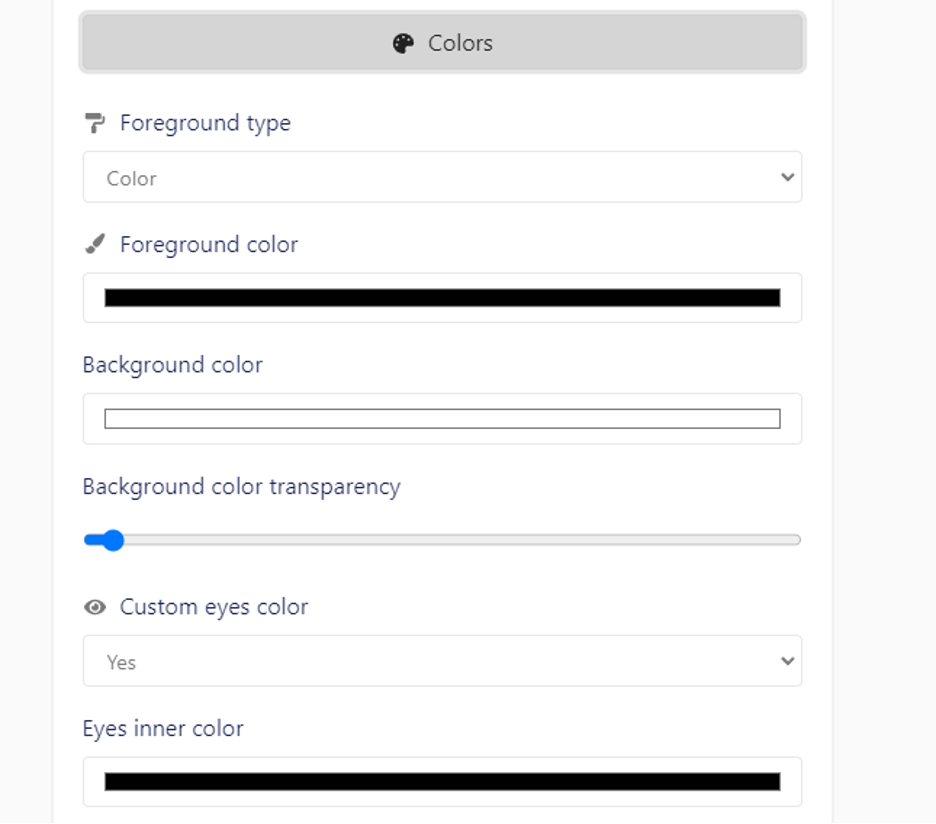
6. Add Your Logo
You can also add your logo to your QR code if you want. This is again optional but can be used to brand your QR code.
7. Select The Size And Finalize Your QR Code
Finally, select the size of your QR code and then click on the “Create” button. Your QR code will now be created and ready to use through our free QR code generator. You can use an online QR code scanner or QR code scanning apps to test the free QR codes created.
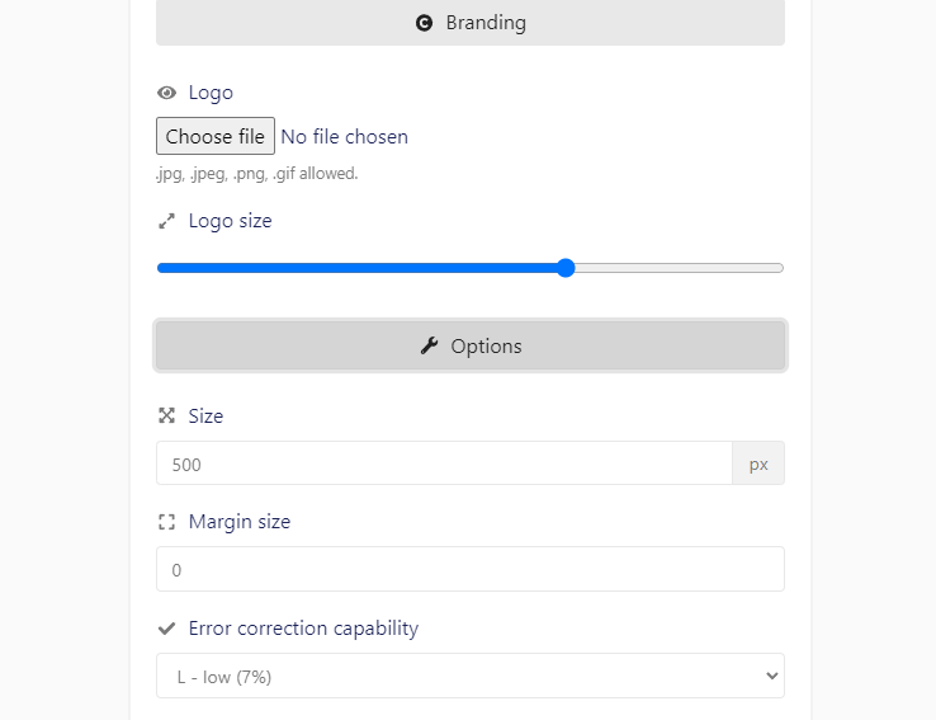
FAQs
1. Can I Create Static QR Codes?
Yes, you can! You can create static QR codes for free with Agents.Bio. It does not change, even when it is scanned multiple times. This means that you can use the same QR code over and over again without having to generate a new one each time.
2. What is the Difference Between Static and Dynamic QR Codes?
A static QR code is a single QR code that does not change, even when it is scanned multiple times. A dynamic QR code, on the other hand, can be changed after it has been generated. This means that you can update the URL or other information that is encoded in the QR code without having to create a new code.
3. How Can I Use Agents.Bio to Create Dynamic QR Codes?
You can use Agents.Bio to create dynamic QR codes for free. You can change the URL or other information that is encoded in the QR code at any time, without having to create a new code.
4. Do I Need an Account to Use Agents.Bio?
Yes, you need an account to use Agents.Bio. This is because dynamic QR codes are associated with your account and can only be changed by you.
5. How Do I Create a QR Code With Agents.Bio?
Creating a QR code with Agents.Bio is easy! Just enter the URL or other information that you want to encode in the QR code, and click “Generate”. You will then be able to download or share your generated QR codes.
Conclusion
In conclusion, QR codes are a great way to increase traffic to your website or product. They are easy to make and can be used in a variety of ways. By following the seven simple steps provided, you can create your own QR code for free using Agents.Bio QR code generators.
We hope you find this information useful and that you put it to good use. Have you tried creating a QR code yet? What do you think? Let us know in the comments below.